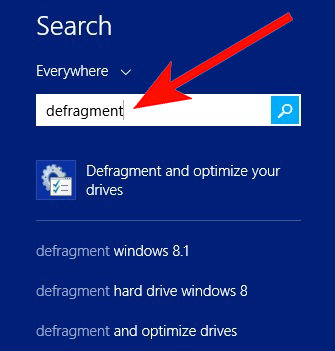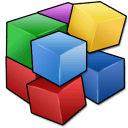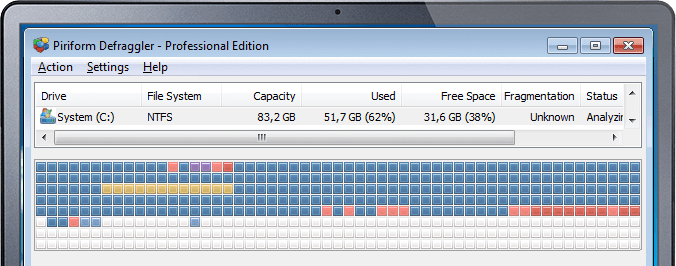Defragment your disk drive
Optimize and defragment your hard disk - Windows 8
Defragment your hard disk. Disk Defragmenter consolidates files so that each is saved in contiguous
physical space on the hard drive. When your computer freezes or crashes this will cause your file to
become fragmented, in turn, will cause your computer's programs to run slow.
View the amount of free space on your hard disk:
Your hard drive needs at least 250-500MB to allow for file swapping and storing temporary files.![]() Click the Start button and then click on Computer
Click the Start button and then click on Computer
![]() Click the hard disk you want to check.
Click the hard disk you want to check.
![]() The total size and available free space appear in the
The total size and available free space appear in the
details pane at the bottom of the folder window.
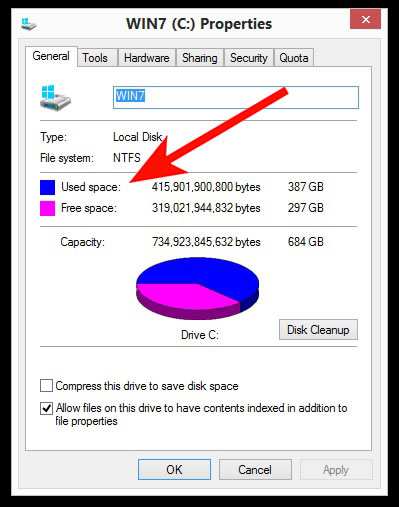
To defragment and optimize your drives:
1. Swipe in from the right edge of your screen OR Point (using a mouse) to the lower-right corner of the screen and then click Search and type in the word Defragment.
2. Click on Defragment and optimize your drives. Under Status, tap or click the drive you want to optimize. (The Media type column tells you what type of drive you're optimizing).