Disk cleanup - delete unnecessary files
How to run disk cleanup
TIP: Set a Disk Cleanup to automatically run using Task Scheduler to run weekly for everyday use.
1. Swipe in from the right edge of your screen OR Point (using a mouse) to the lower-right corner of the screen and then click Settings tap or click Control Panel.
2. In Control panel directly under the heading Administrative Tools click Free up disk space, in the Drives list, pick the drive disk you want to clean up, then click OK.
1. Swipe in from the right edge of your screen OR Point (using a mouse) to the lower-right corner of the screen and then click Settings tap or click Control Panel.
2. In Control panel directly under the heading Administrative Tools click Free up disk space, in the Drives list, pick the drive disk you want to clean up, then click OK.

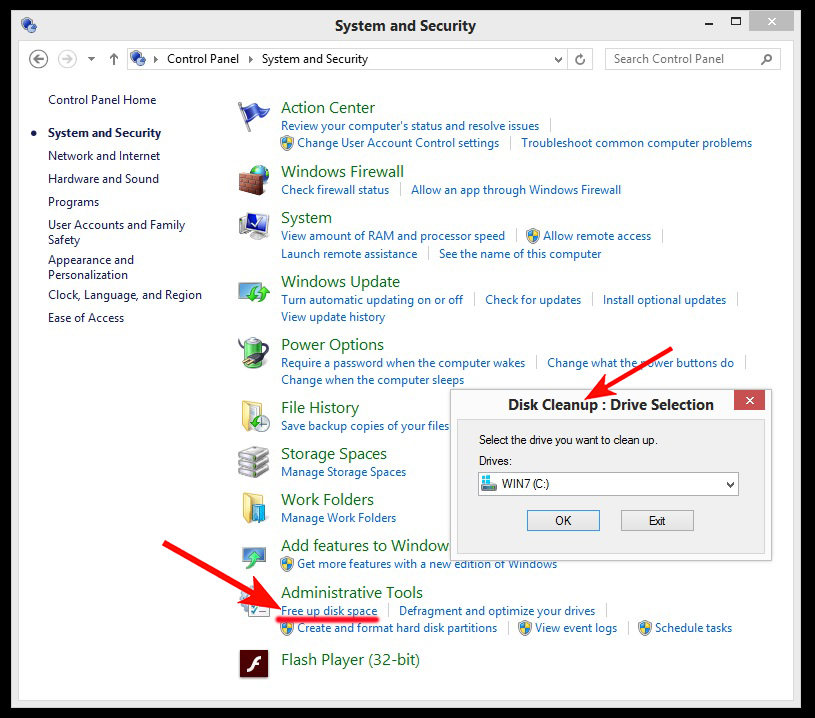
3. In the Disk Cleanup dialog, select the check boxes for the file types that you want to delete, tap or click OK, and then tap or click Delete files.
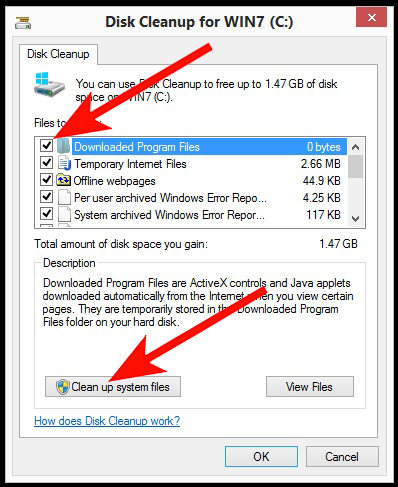
4. If you want to delete previous Windows installations, upgrade log files and Windows Defender files that you do not want to keep, click Clean up system files (Administrator permission may be required by entering a password or providing confirmation).

