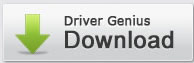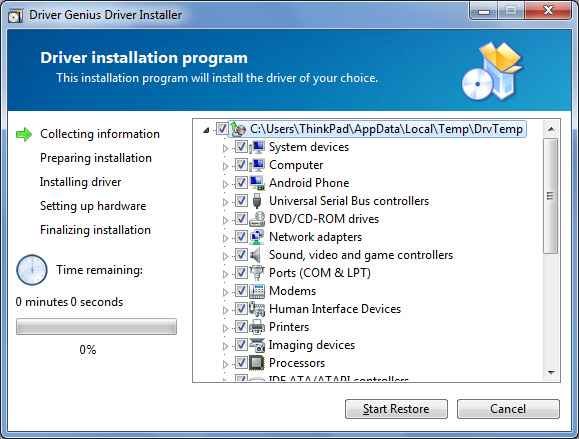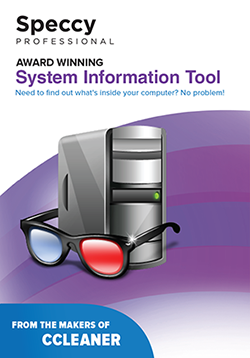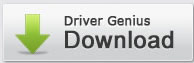Update your computer's with hardware drivers
Every function in your computer requires a driver and in some cases more than one driver.
Each hardware device has its own unique driver that instructs the device how to communicate
with other. Drivers are updated in Windows by using a driver update wizard from within
Device Manager.
Check Windows update for hardware drivers:
1. Click on the Start button and then choose Control Panel.
2. Click on the System and Security link.
3. In the System and Security window under the heading System towards the at the very
end click on Device Manager.
4. Now right click and Scan for Hardware Changes to Update your hardware drivers

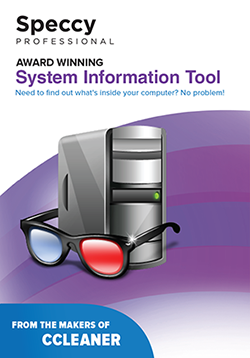
Most antivirus software programs offer three ways of protection
Real-time protection - The product alerts you when malware, spyware, or potentially unwanted software attempts to install or run on your computer.
Scanning options - You can use the product to scan for threats, viruses, spyware, and other potentially unwanted software that might be installed on your PC, to schedule scans on a regular basis, and to automatically remove any malicious software that is detected during a scan.
Detection - Should malicious software be detected on your computer, certain actions will automatically be taken to remove the malicious software and protect your computer from potential further infection. Once the malicious software is removed, the product may also reset some Windows settings (such as your home page and search provider).
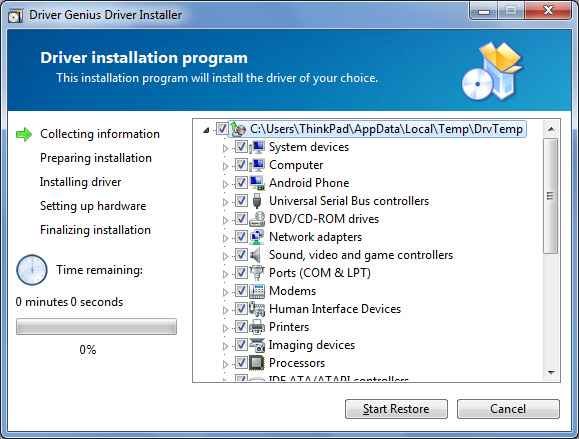
DRIVER GENIUS
The Driver Genius Task Scheduler will run when Windows loads and it will automatically run the driver update process and scan the update driver database at the preset time. When new driver updates are available, the program will prompt you to update them.