Disabling startup programs
1. Swipe in from the right edge of your screen OR Point (using a mouse) to the lower-right corner of the screen and then click Settings tap or click Control Panel.
2. In Control panel Click on the heading Administrative Tools then Click on System Configuration.
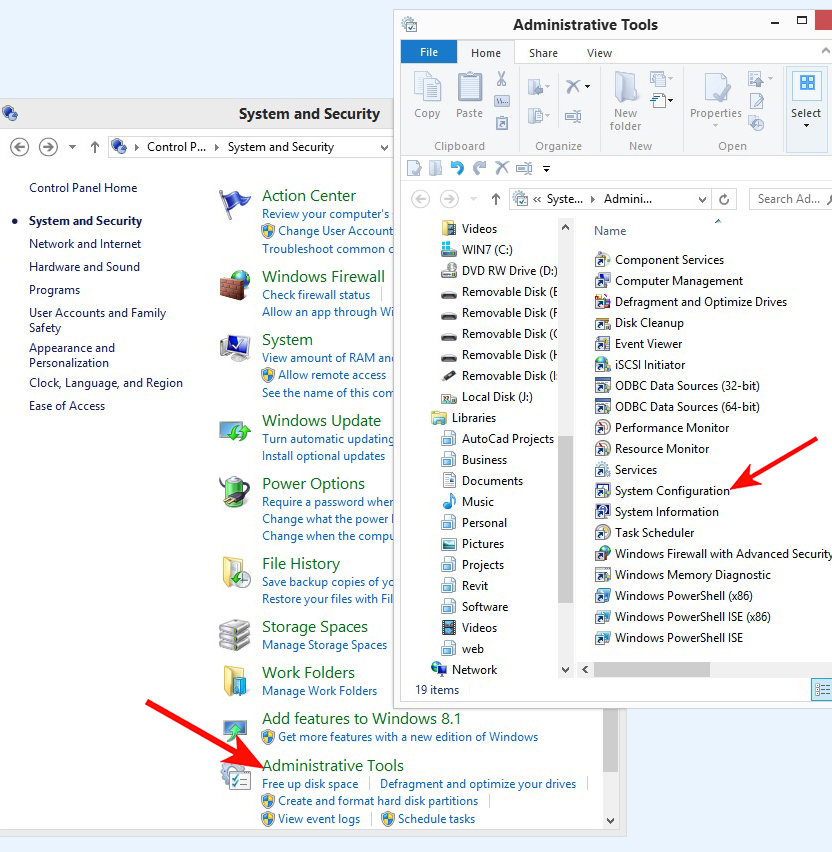
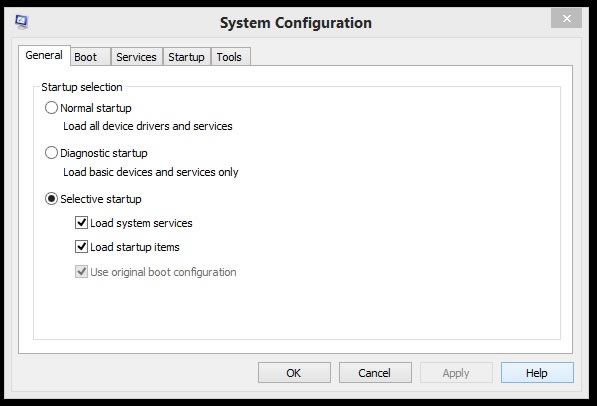
For more advanced users You can stop a program from running automatically when Windows starts by opening the AutoRuns for Windows program. You can manage unnecessary programs from running automatically when Windows starts by downloading and running Autoruns. The more programs that are running (in the background) the slower your computer will be since the take up the computers resources. Currently configured auto-start applications as well as the full list of Registry and file system locations available for auto-start configuration. AutoRuns for Windows can stop or start a program automatically.

