How to reset your web browser
Internet Explorer 11 - Windows
Has Malware infected your browser, having problems, nasty pop-up windows? browser locking up? hanging? Here is how to reset your browser and get rid of that nasty Malware. By resetting Internet Explorer settings, you return Internet Explorer to the state it was in when it was first installed on your computer. Resetting Internet Explorer's settings are not reversible.To reset Internet Explorer settings
1. Close any Internet Explorer or Windows Explorer windows that are currently open.
2. Open Internet Explorer by clicking the Start button. In the search box, type Internet Explorer and then in the list of results, click Internet Explorer.
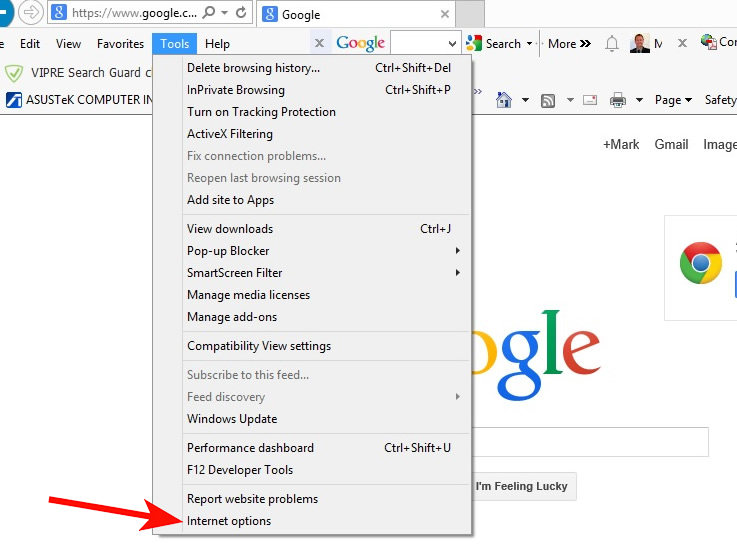
3. Click the Tools button, and then click Internet Options.
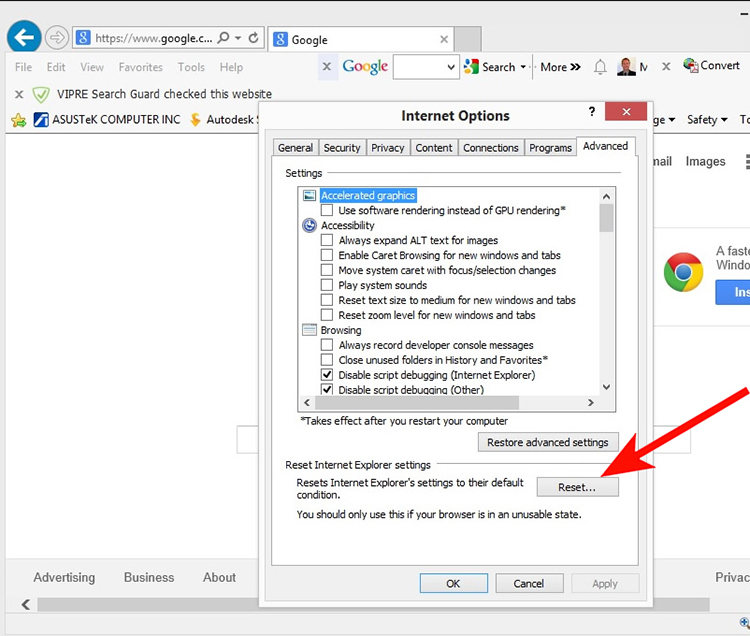
4. Click the Advanced tab, and then click Reset.
5. Select the Delete personal settings check box if you would like to remove browsing history,
search providers, Accelerators, home pages, and In Private Filtering data.
6. In the Reset Internet Explorer Settings dialog box, click Reset.
7. When Internet Explorer finishes restoring the settings, click Close,
and then click OK.
8. Close Internet Explorer.
Your changes will take effect the next time you open Internet Explorer.

