Backup your Computer
Windows 7 - backing up files
2. If you've created a backup before, you can wait for your regularly scheduled backup to occur, or you can manually create a new backup by clicking Back up now. (Administrator permission may be required by entering a password or providing confirmation).

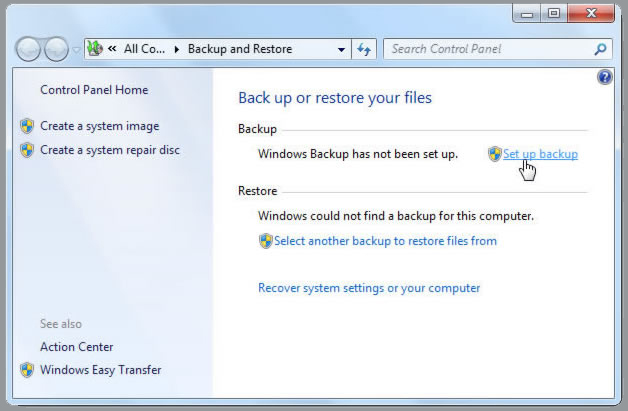
Windows Vista - backing up files
Open Backup and Restore Center by clicking the Start button Picture of the Start button,
clicking
Control Panel clicking System and Maintenance, and then clicking Backup and Restore Center.
Click Back up files, and then follow the steps in the wizard. (Administrator permission may be
required by entering a password or providing confirmation).
Alternate method - for backing up files
There are alternate ways to backup your data other than using an external hard drive
(which is the best and most preferred way).
![]() Such as Backing up to tape
Such as Backing up to tape
![]() Blank CD-R, CD-RW, DVD-R or other writable disc.
Blank CD-R, CD-RW, DVD-R or other writable disc.
![]() USB thumb drive.
USB thumb drive.
![]() Using an online backup
Using an online backup
All hard disks break down, eventually. In general, the failure rate for hard disks in their third year is 10%. Play it safe and backup precious photos, important documents and business-critical data before your next hard disk crash. Norton Online Backup 25GB 2014 - One Year Protection - Simple, automatic backup with anytime, anywhere access. Safeguard documents, photos, music and more on multiple computers.

